Setup¶
Setup is the control and access to the two parts of a test system: Devices and Deployment.
Device¶
Device is the phyical device running a compatible Agent, typically this is the Automated Test Equipment device. Each device as UUID.
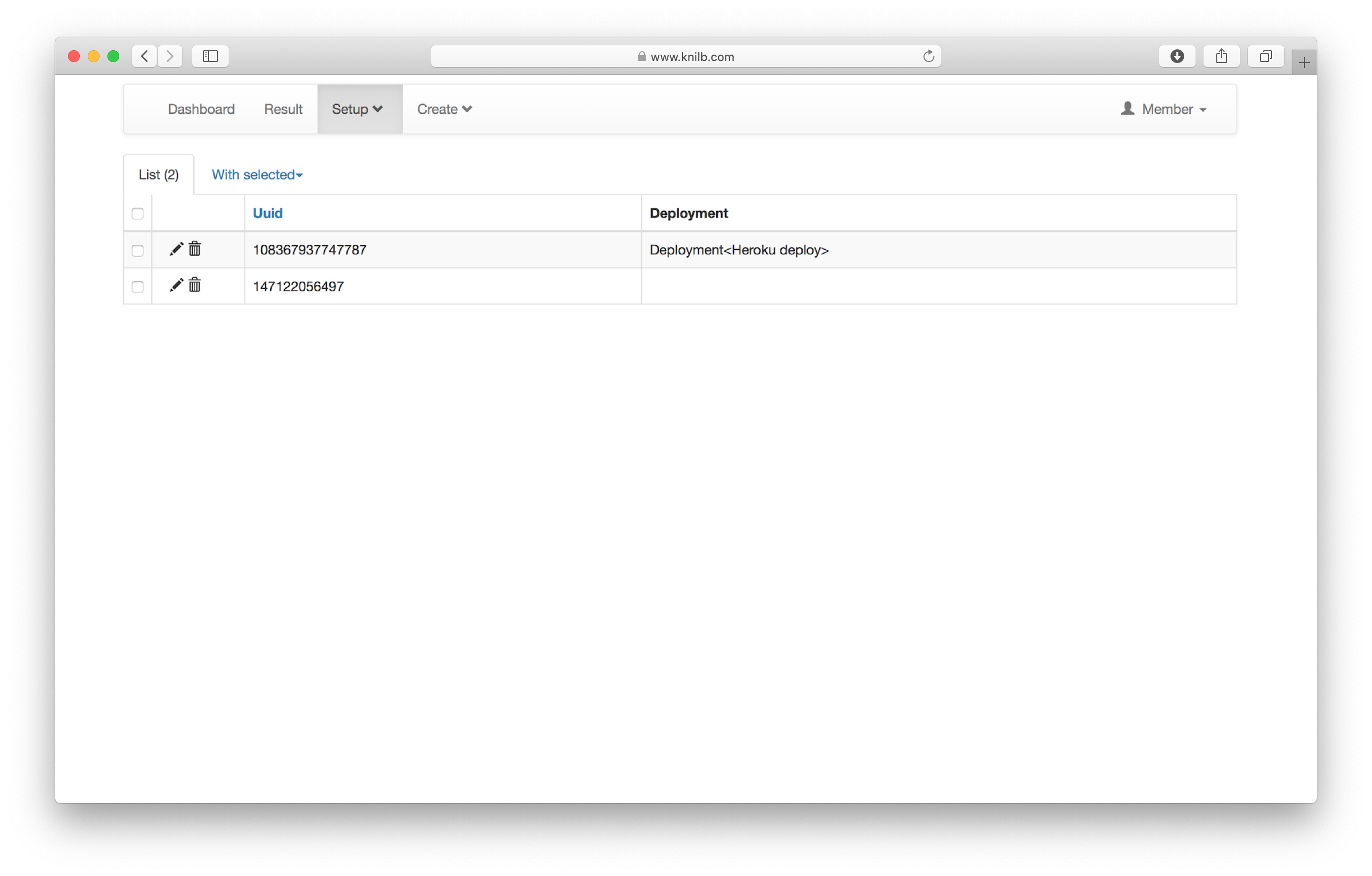
Register a Device¶
Registration is the process by which an Automated Test Equipment device remotely connects to Knilb and associates with your Account.
Registration is a automated process by the Automated Test Equipment. Simply provide your API Key to the Automated Test Equipment device during the registration process.
Accounts are limited to three registered Devices. Registration of additional Devices will fail gracefully. In this case, delete an existing Device to allow a new Device to register.
Delete a Device¶
Delete a single device using trashcan.
Delete multiple devices using With Selected.
Add Device to a Deployment¶
pencil opens a pop-up screen to edit the Device. Select a Deployment from the dropdown selection.
A Deployment can have one and only one Agent device. Adding a Device to a Deployment that already has a Device will replace the existing Device.
Deployment¶
Deployment is the configuration information used by Knilb and Device to execute the test plan with a real-world test setup including the Automated Test Equipment and Device Under Test.
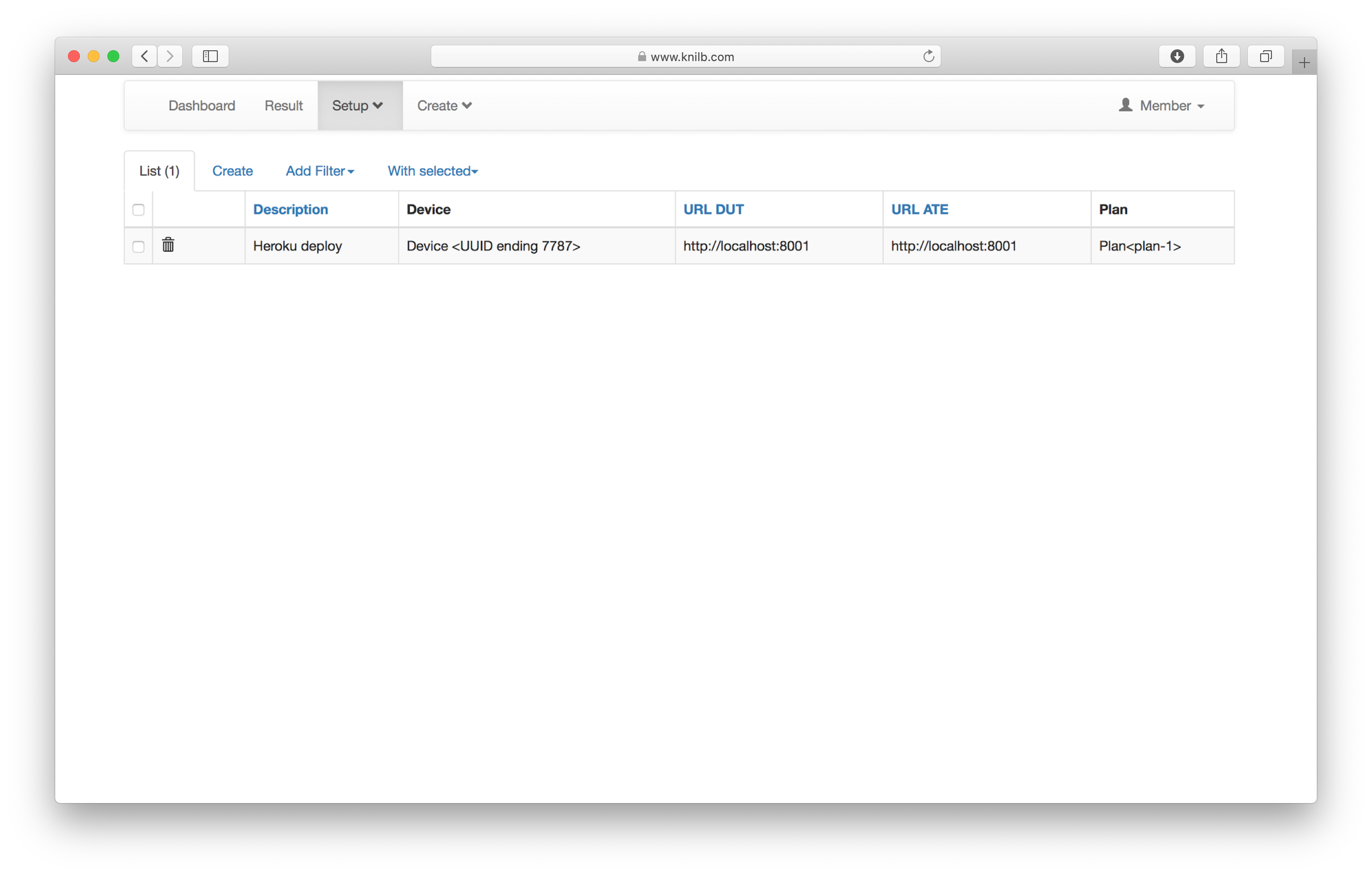
- Description
A short decription of the real-world testbed. For example, ‘Lab Bench 1’.
- Device
A registered Device from your Account. Remember, this is an Automated Test Equipment.
- URL DUT
The URL of the Device Under Test that provides a RESTful API.
URL must consist of a
scheme://host:port/path, for example http://localhost.- URL ATE
The URL of the Automated Test Equipment that provides a RESTful API.
http://localhostis typical for Automated Test Equipment that include an internal RESTful resource for sensing the Device Under Test.The Automated Test Equipment can also be distributed from the remote software application, for example a laptop (with software application) and a Raspberry Pi (with sensing application). In this case, use the URL of the Automated Test Equipment.
- Plan
A test plan from your Account.
Create a Deployment¶
Create opens a pop-up screen to create a new Deployment.
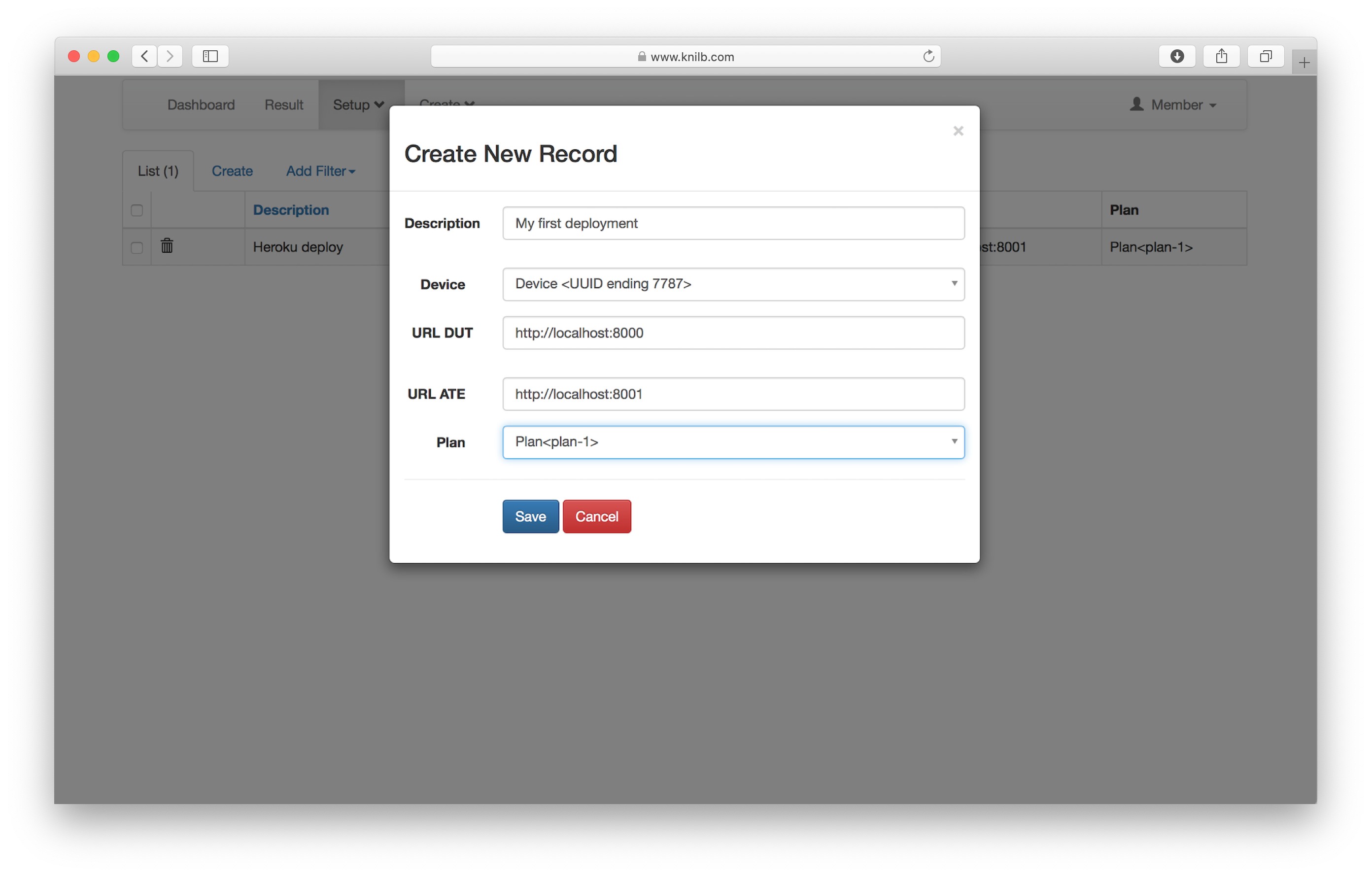
Tip
A deployment can’t be edited after creation. Deployments represent real-world test beds. If your test bed changes, for example IP addresses, then simply create a new deployment.
Delete a Deployment¶
Delete a single deployment using trashcan.
Delete multiple deployments using With Selected.